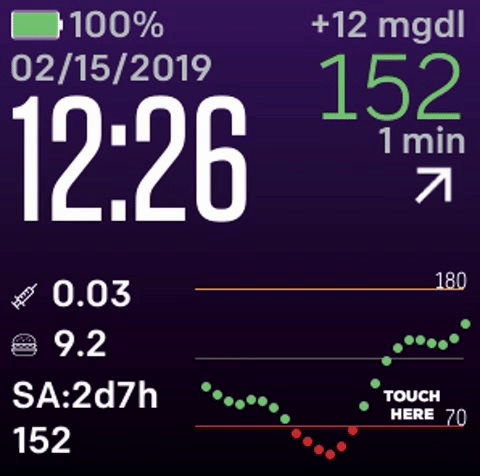-
Notifications
You must be signed in to change notification settings - Fork 69
How to configure Glance's settings
- Requirements:
- Glance watch face receiving blood sugars from your data source (Setting up your data source)
- Glance has a very dynamic set of settings allowing it to be used in a variety of different use cases. below are the settings that you can change to your liking.
-
Data Source: Where your blood sugars are being hosted in the cloud.
-
Dexcom
- Username: Your dexcom username
- Password: your dexcom password
- International: Toggle to switch between international (not in USA) share server and national share server
-
Nightscout
- Site name: Nighscout app name or nightscout URL both will work in 2.2
- Acceptable formates
- https://SiteName.herokuapp.com
- SiteName
- Acceptable formates
- Nightscout host site: Where you're nightscout site is hosted at. Heroku or Azure.
- Site name: Nighscout app name or nightscout URL both will work in 2.2
- xDrip+
- Spike
- Custom
- a custom api URL with data formatted similar to nightscout
-
Dexcom
-
Glucose Units: The unit type you are in
mgdlormmol -
High threshold: The limit when the high alert will fire
-
Low threshold: The limit when the low alert will fire
-
Disable Alerts: Disable all alerts
-
Extra glucose settings: Advanced glucose settings handling settings that don't normally need changed
-
High alerts: alert to high blood sugars when blood sugar is above high threshold
-
Dismiss high alerts for n minutes: How long to dismiss the high alert for after user dismissal.
-
Low alerts: alert to low blood sugars when blood sugar is below low threshold
-
Dismiss low alerts for n minutes: How long to dismiss the low alert for after user dismissal.
-
Rapid rise alerts: Alert to rapid rises in blood sugars (double up)
-
Rapid fall alerts: Alert to rapid falls in blood sugars (double down)
-
Loop status alerts: Alert when loop status is in warning state
-
Stale date alerts: Alert when data is more then 25 minutes old.
-
Stale data alerts after n minutes: How long to wait before alerting to stale data
-
Dismiss alarm when back in range : If alert was fired in the last n minutes (based on users alert times) but blood sugar goes within thresholds during that time. allow another alert to be fired if threshold is met.
-
Time format: A time format to display time in 24 or 12 hours
-
Date format: A date formate based on users preference
-
Day of week at end of date: Adds day of week to end of date
-
Main Graph Predictions: Enable predictions on main graph (note this is only available if you have it enabled on your end points)
-
Large graph popup screen: Adds a more detailed large graph pop screen. to open and close the large graph tap the graph in the lower right hand corner
-
-
Background color: Select a color for the watch background
- The white circle color is used for randomly generating a color. you can also enter hex values for any color.
- Hex Color One: A hex color code that is used for the top background color on the watch
- Hex Color Two: A hex color code that is used for the bottom background color on the watch
- Text Color: A hex color code that is used for changing the text color on the watch
- The white circle color is used for randomly generating a color. you can also enter hex values for any color.
-
Customize: The layouts are used to change the default values with other ones present from your data source.(currently only working for nightscout)
This video outlines how to setup Glance for various use cases: https://www.youtube.com/watch?v=3rNK4goaVUE
https://github.com/Rytiggy/Glance/wiki/Troubleshooting
I developed Glance to help people with diabetes! 25% of all donations will go directly to the Faustman lab. The remaining 50% will be dedicated to future research and development of Glance.