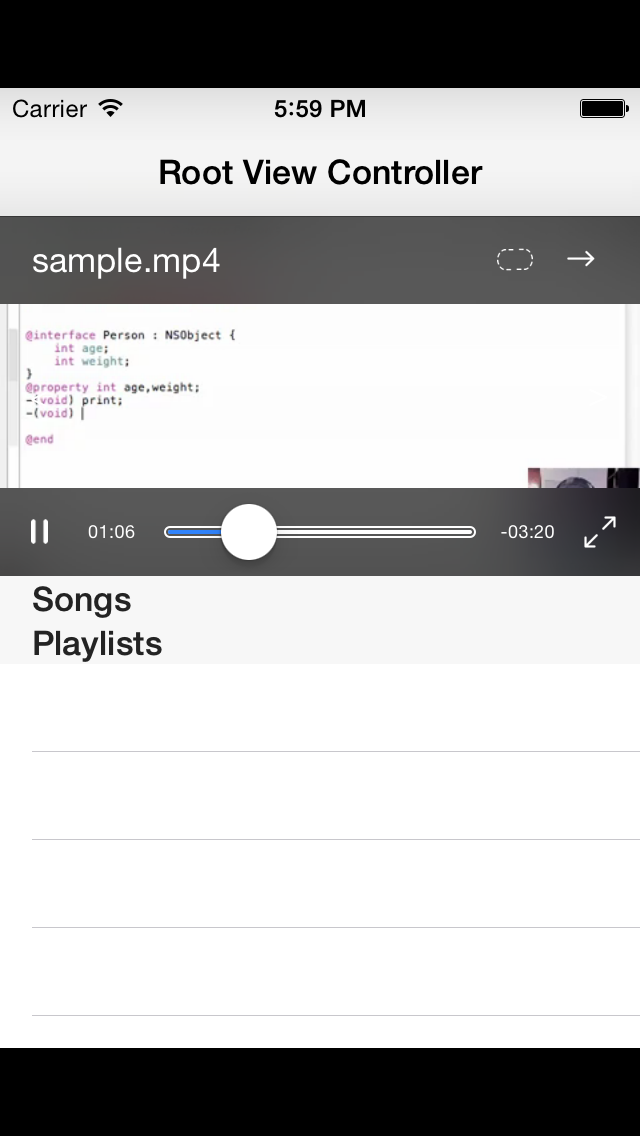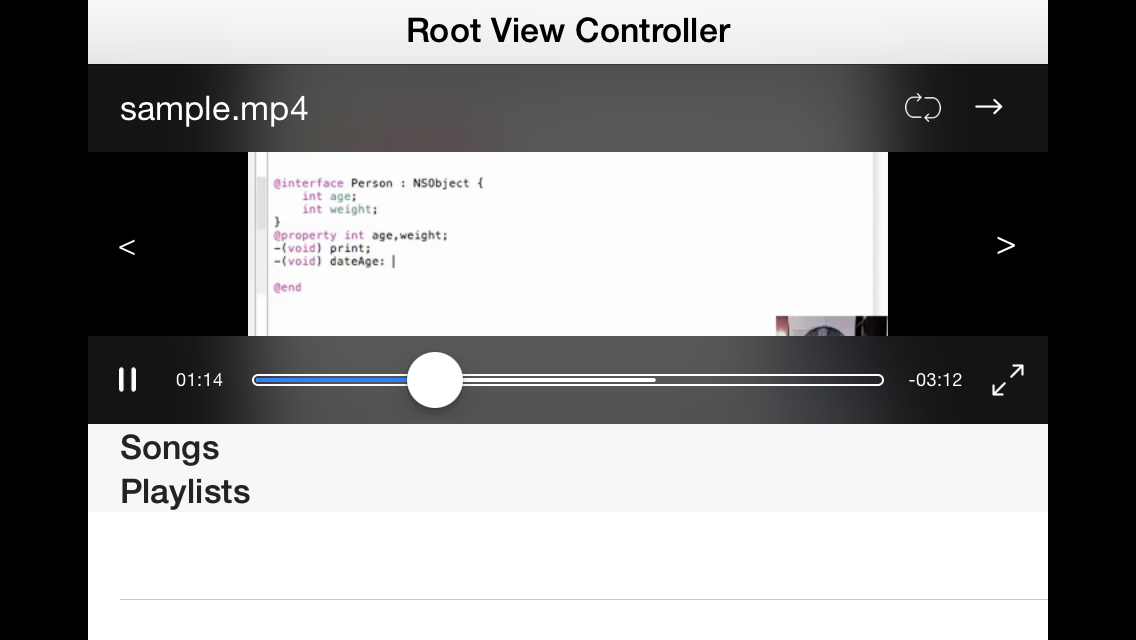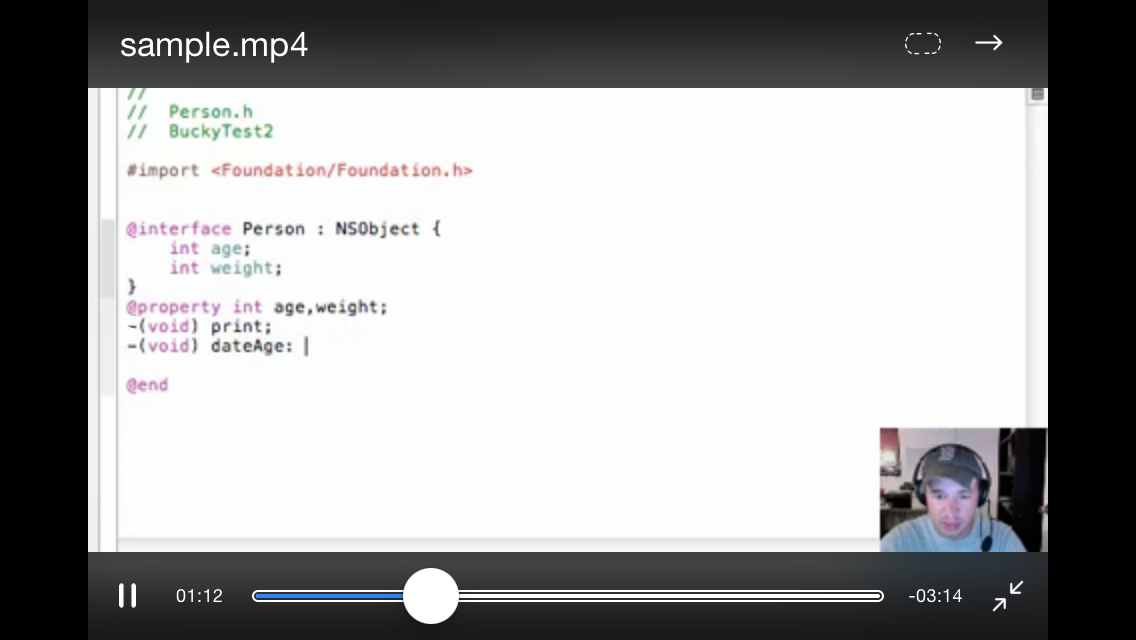[](https://travis-ci.org/Akira Matsuda/LMMediaPlayer)


LMMediaPlayer is a video and an audio player for iPhone with replaceable user interface.
- Runs on iOS 6.0 or later.
Please use clang-format and use .clang-format file which is containing this repo.
LMMediaPlayer is available through CocoaPods. To install it, simply add the following line to your Podfile:
pod "LMMediaPlayer"
You can play MPMediaItem and http streaming contents with fullscreen or non-fullscreen mode.
//Get shared player
LMMediaPlayerView *player = [LMMediaPlayerView sharedPlayerView];
//Create media item with URL.
LMMediaItem *item1 = [[LMMediaItem alloc] initWithInfo:@{
LMMediaItemInfoURLKey:[NSURL URLWithString:@"video or audio url"],
LMMediaItemInfoContentTypeKey:@(LMMediaItemContentTypeVideo)
}];
//Create media item with MPMediaItem.
MPMediaItem *mediaItem =
LMMediaItem *item2 = [[LMMediaItem alloc] initWithMetaMedia:mediaItem contentType:LMMediaItemContentTypeVideo];
//Add queue.
[player.mediaPlayer addMedia:item1];
[player.mediaPlayer addMedia:item2];
//Play it!
[player.mediaPlayer play];
without player view.
//Get shared player
LMMediaPlayer *player = [LMMediaPlayer sharedPlayer];
//Create media item with URL.
LMMediaItem *item1 = [[LMMediaItem alloc] initWithInfo:@{
LMMediaItemInfoURLKey:[NSURL URLWithString:@"video or audio url"],
LMMediaItemInfoContentTypeKey:@(LMMediaItemContentTypeVideo)
}];
//Create media item with MPMediaItem.
MPMediaItem *mediaItem =
LMMediaItem *item2 = [[LMMediaItem alloc] initWithMetaMedia:mediaItem contentType:LMMediaItemContentTypeVideo];
//Add queue.
[player addMedia:item1];
[player addMedia:item2];
//Play it!
[player play];
Already implemented repeat mode and shuffle mode.
LMMediaPlayerView *player = [LMMediaPlayerView sharedPlayerView];
player.mediaPlayer.repeatMode = LMMediaRepeatModeNone;
player.mediaPlayer.repeatMode = LMMediaRepeatModeAll;
player.mediaPlayer.repeatMode = LMMediaRepeatModeOne;
[player.mediaPlayer setShuffleEnabled:YES];
To change user interface, use setButtonImages: and set images with these keys.
| Keys |
|---|
| LMMediaPlayerViewPlayButtonImageKey |
| LMMediaPlayerViewPlayButtonSelectedImageKey |
| LMMediaPlayerViewStopButtonImageKey |
| LMMediaPlayerViewStopButtonSelectedImageKey |
| LMMediaPlayerViewFullscreenButtonImageKey |
| LMMediaPlayerViewFullscreenButtonSelectedImageKey |
| LMMediaPlayerViewUnfullscreenButtonImageKey |
| LMMediaPlayerViewUnfullscreenButtonSelectedImageKey |
| LMMediaPlayerViewShuffleButtonShuffledImageKey |
| LMMediaPlayerViewShuffleButtonShuffledSelectedImageKey |
| LMMediaPlayerViewShuffleButtonUnshuffledImageKey |
| LMMediaPlayerViewShuffleButtonUnshuffledSelectedImageKey |
| LMMediaPlayerViewRepeatButtonRepeatOneImageKey |
| LMMediaPlayerViewRepeatButtonRepeatOneSelectedImageKey |
| LMMediaPlayerViewRepeatButtonRepeatAllImageKey |
| LMMediaPlayerViewRepeatButtonRepeatAllSelectedImageKey |
| LMMediaPlayerViewRepeatButtonRepeatNoneImageKey |
| LMMediaPlayerViewRepeatButtonRepeatNoneSelectedImageKey |
| LMMediaPlayerViewActionButtonImageKey |
To show action button, set image with LMMediaPlayerViewActionButtonImageKey.
Of course, you can play video or audio in background mode and can control with control center. If you want to play with fullscreen mode, please add "View controller-based status bar appearance" key and set value with "NO" at your Info.plist
Akira Matsuda, [email protected]
LMMediaPlayer is available under the MIT license. See the LICENSE file for more info.