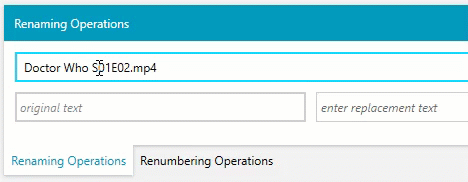Media File Manager is a UWP-packaged WPF application for easily naming media files that need a specific naming paradigm (see this 50 second video) .
| Workflow | Status | Installation Options |
|---|---|---|
| Development | na | |
| Main | n/a | |
| Prerelease | AppInstaller (sideload) | |
| Microsoft Store | Microsoft Store |
This repository also serves as a real-world example using GitHub Actions to build and distribute a WPF application to the Microsoft Store and MSIX AppInstaller via Azure Storage.
- Select a Season(s) to load the episodes.
- Select the Episodes to be renamed (keyboard shortcuts supported).
- Select a portion of the filename that will be replaced.
- Enter the replacement text
- Click the
Renamebutton to start the operation
Here is a GIF of step 4's smooth auto-populate operation:
Here's a screenshot of all the steps:
All the selected episodes have been renamed as long as there was text that matched the selected matching text in that file name.
Similar to video files, you can choose a folder to open. In the case of an audio book, that is usually the Author.
Next, you select the sub-folder that contains the book's files and do the tag setting.
- Select the folder containing the book's files
- Select all the files for that book
- Type in a the
Album Name(book's title) andArtist Name(book's author). - Select the checkboxes to set what mp3 tag data you want to set
- Click the
Update Tagsbutton to save the information to the selected files.