-
Notifications
You must be signed in to change notification settings - Fork 14
Uploading tables to Azure Blob Storage
Simeon Kakpovi edited this page Oct 24, 2022
·
11 revisions
You can generate a shared access token for Azure blob storage
Step1: Create a storage account
Step2: Create

Click on "containers" in the left menu and create a new blob storage container
Step3: Get the shared access token for your new storage container
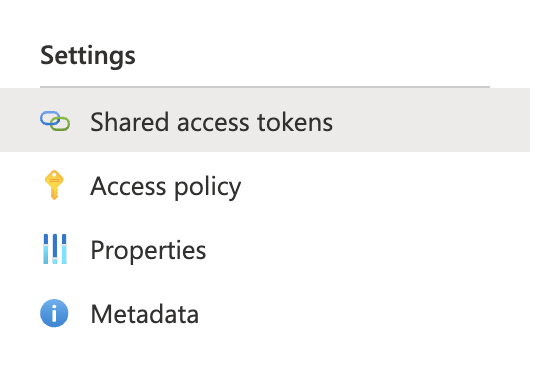
Then run the following command to export your tables to Azure blob storage. These can be reimported by other later.
.export
async compressed
to csv (
h@"https://storage1.blob.core.windows.net/containerName;secretKey""
) with (
namePrefix="Email",
includeHeaders="all",
encoding ="UTF8NoBOM"
)
<| Email
.export
async compressed
to csv (
h@"https://storage1.blob.core.windows.net/containerName;secretKey""
) with (
namePrefix="Employees",
includeHeaders="all",
encoding ="UTF8NoBOM"
)
<| Employees
.export
async compressed
to csv (
h@"https://storage1.blob.core.windows.net/containerName;secretKey""
) with (
namePrefix="FileCreationEvents",
includeHeaders="all",
encoding ="UTF8NoBOM"
)
<| FileCreationEvents
.export
async compressed
to csv (
h@"https://storage1.blob.core.windows.net/containerName;secretKey""
) with (
namePrefix="OutboundBrowsing",
includeHeaders="all",
encoding ="UTF8NoBOM"
)
<| OutboundBrowsing
.export
async compressed
to csv (
h@"https://storage1.blob.core.windows.net/containerName;secretKey""
) with (
namePrefix="PassiveDns",
includeHeaders="all",
encoding ="UTF8NoBOM"
)
<| PassiveDns
.show operation aeccb322-9bd4-451c-b078-75dae97ad626 details```