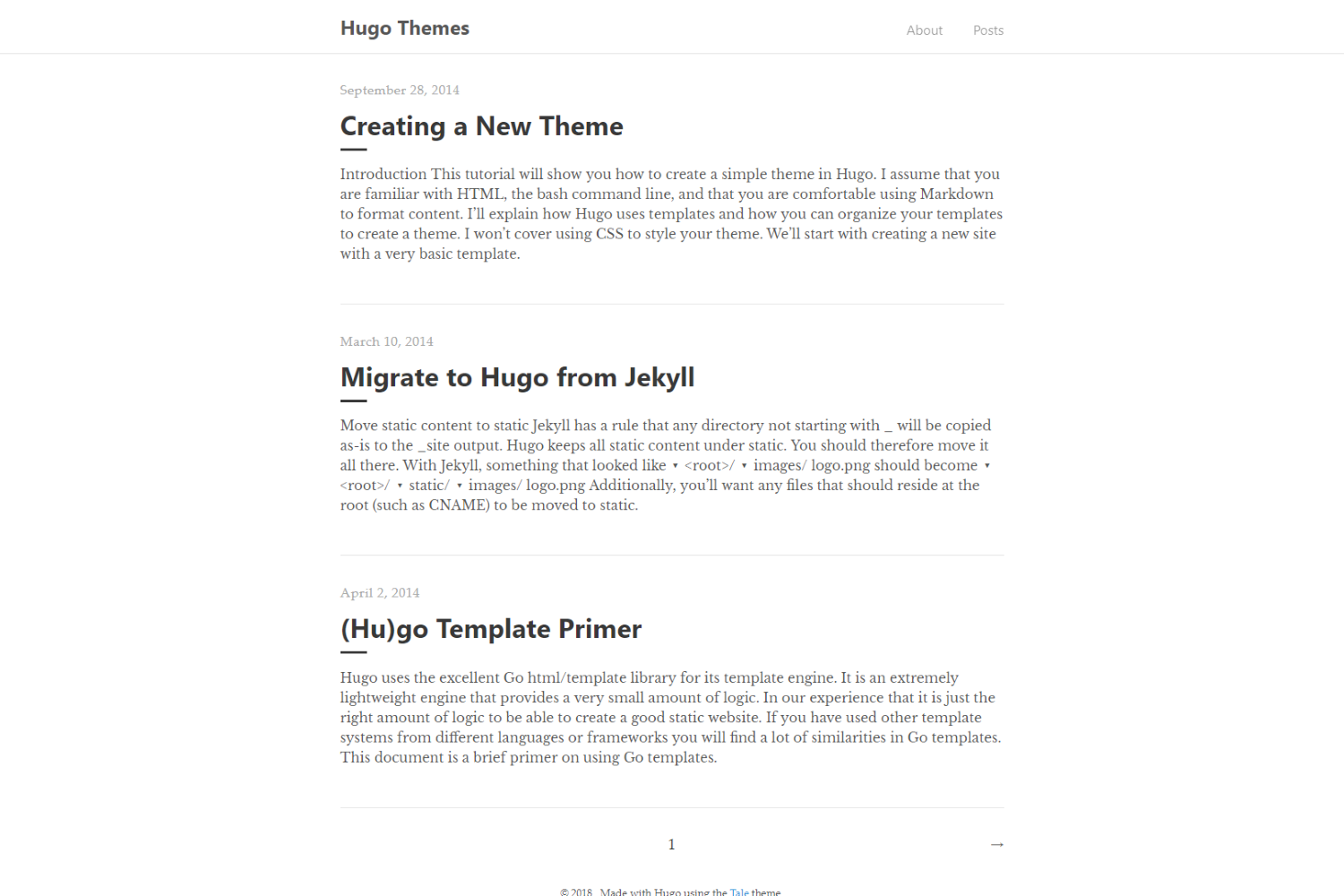This is a port of the Tale theme for Jekyll to Hugo. Tale is a minimal Jekyll theme curated for storytellers. Checkout the demo here. I did not design this theme; I only ported it from Jekyll to Hugo.
If your site is also under version control using git, the easiest way to install this theme is to add it as a submodule. If you have not created a git repo for your project yet, you need to run git init beforehand. Inside the folder of your Hugo site, run the following command.
git submodule add https://github.com/EmielH/tale-hugo.git themes/tale
Alternatively, you can clone the theme into your project.
git clone https://github.com/EmielH/tale-hugo.git themes/tale
Add the following line to config.toml to tell Hugo to use the theme.
theme = "tale"
Alternatively, you can tell Hugo to use the theme with the server command.
hugo server -t tale
For more information, read the official setup guide of Hugo.
If you have installed the theme as a git submodule, you can update the theme by issuing the following command inside your project folder.
git submodule update --remote --rebase
If you have cloned the theme, you can run git pull inside the theme folder.
The top menu uses Hugo Menus, with the name of the menu being main. To turn on the menu, follow the steps there - you can either add something like this to the front-matter of your pages:
---
menu: "main"
---
... or you can add a menu section to your config file:
sectionPagesMenu = "main"
Or if you want more control, add a specific entry for each item in your menu:
[menu]
[[menu.main]]
identifier = "about"
name = "About"
title = "About"
url = "/about/"
weight = 0
[[menu.main]]
identifier = "posts"
name = "Posts"
title = "Posts"
url = "/posts/"
weight = 0
For menu internationalization/translation, see Multilingual Mode: Menus.
Tale supports using other languages than English. Language files for the texts Tale uses are provided in the i18n directory. The default language is English. To switch languages, add the key defaultContentLanguage to your config.toml file. For example:
defaultContentLanguage = "nl"
To translate texts your site uses, add an i18n folder to your site.
Feel free to submit pull requests for other translations of Tale's texts.
Hugo documentation for multilingual sites
Tale supports Disqus integration, a comment system that empowers dynamic features to static websites. To install it, just add the key disqusShortname in your config.toml
disqusShortname = "disqus-example"Add the parameter comments in the front-matter of the pages where you want to allow comments
---
comments: true
---
Tale supports Google Analytics integration using Hugo's provided google_analytics_async template.
To enable it, add the googleAnalytics tag to your config.toml. It will be added on all pages.
googleAnalytics = "UA-133700000-0"Tale integrates Hugo's embedded OpenGraph template, enabling rich social previews for your page when it's shared as a link. To see how to configure it, consult the Hugo OpenGraph template documentation.
Tale allows for writing the summary of your posts manually by setting the summary variable in the page frontmatter. If this variable is not set, the summary that Hugo automatically generates will be used.
Tale has basic support for taxonomies. Taxonomy and terms pages will be generated when you have defined taxonomies, but you need to include links to these pages yourself. For example, you can add a link to a taxonomy page in header-menu.html.
The theme contains placeholder partials to make the theme more flexible and easier to adapt to your site without having to change the theme itself. These are:
single/header.htmlsingle/footer.html
These are included in the template for a single post, at the top of the post (below the title) and at the bottom of the post, respectively. These can be used, for example, to include additional information about the post author or for related posts. Create a file /layouts/partials/single/header.html or footer.html on your own site to have it included.
index/introduction.html
This partial is included at the top of the list of posts on the index page, allowing you to add an introduction to your site.
The copyright message in the footer uses the name of the author of the site, as defined in config.toml. For example:
[Params]
author = { name = "Emiel" }
The theme can load additional CSS files for you, e.g. to override some of the styles, or the CSS that goes with a component that you're using. To add additional CSS files, put these files in the static folder of your site and add the css parameter to config.toml, like so:
[Params]
css = ["custom.css"]
To load multiple CSS files, use the parameter like this:
[Params]
css = ["custom.css", "custom2.css"]
Thanks
- to Chester How for creating the original Tale theme for Jekyll,
- to onedrawingperday, bep and digitalcraftsman for their help in getting the theme working correctly with Hugo,
- to lucperkins for the Fresh theme from which I used some useful snippets of code.
See LICENSE.