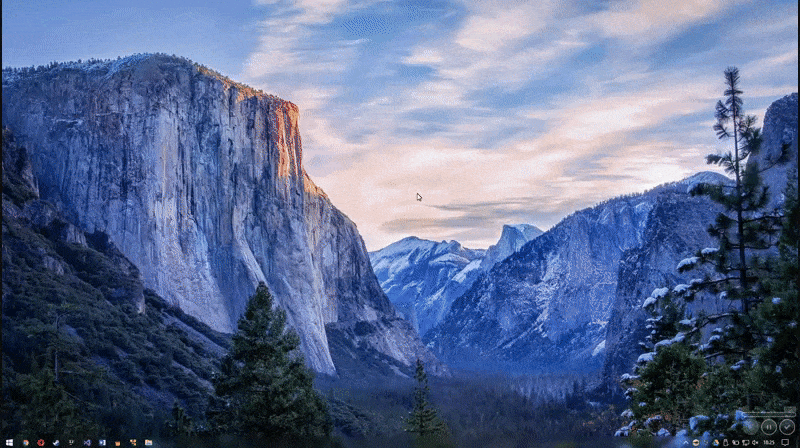The faster screenshot tool
ImgurSniper is a small and lightweight tool that is designed to make sharing Images way easier and faster by instantly uploading them to imgur or copying to your clipboard!
Icon by jinga, Idea & German translations by dmaniak
Compared to other Screenshot software, ImgurSniper is as fast as sharing Images can get. Also, ImgurSniper will upload directly to imgur, which gets a direct Image Link (Meaning the Link is Image only, so you can embed the Image, or share it with Software that can preview Image URLs, like Discord, ...)
Press Ctrl + Shift + X or PrintScreen (depending on your Preferences) to start ImgurSniper Snap Mode! Easily capture and share a moment by drawing a Rectangle with your Mouse to automatically upload it to Imgur! Optionally, press Space to switch Mode and paint on the Screen! You can now share the Link that has been copied to your Clipboard with everyone!
(To change the behavior of ImgurSniper, right-click the Icon in your Tray and click Settings)
(See more Info at ImgurSniper Settings -> Help)
- Use ImgurSniper as a Tray service, so you can open it instantly with your custom Hotkey!
- Draw a Rectangle with your Mouse to make a Screenshot or GIF and automatically upload the cropped area to Imgur or copy to Clipboard!
- Use the Paint Mode to circle Information, hide Information or show your drawing skills!
- Right-Click a window in Snap Mode to quickly share a Screenshot of that Window or Client Area
- Press Ctrl + A to make a Screenshot of all connected Screens!
- Right click a File on your Desktop or in Windows Explorer, and click "Upload to Imgur" to instantly upload the selected Image(s) to Imgur!
- Save snapped Images locally
- Log in to your Imgur Account (By uploading to your Imgur Account, you can upload bigger Images and have them listed on your Profile.)
- (Not yet implemented) Try the Magnifying Glass for precise cropping
- Open Image on Imgur in Browser after uploading
- Automatically start ImgurSniper on PC startup
- Open ImgurSniper with a click on the Tray Icon, or by pressing Ctrl + Shift + X or PrintScreen (when Autostart is enabled)
- Launch ImgurSniper on the Current Screen or All Screens at once
- Upload your Images as PNG Format for higher quality, or JPEG Format for faster uploads (Pro Tip: Enable "Upload Images in high Quality" here for high quality Screenshots!)