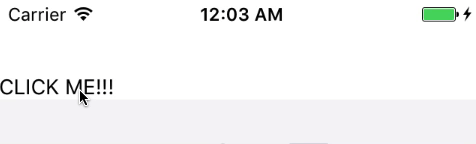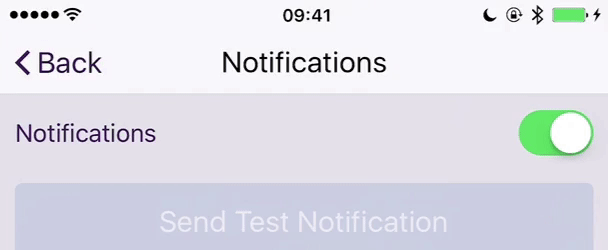🔔 Customisable in-app notification component for React Native
The basic look of react-native-in-app-notification:
What you can make react-native-in-app-notification do with a customised component:
yarn add react-native-in-app-notificationOR
npm install react-native-in-app-notification --saveFor Android you need to add the VIBRATE permission to your app AndroidManifest.xml
<manifest xmlns:android="http://schemas.android.com/apk/res/android"
package="your.app.package.name">
<uses-permission android:name="android.permission.INTERNET" />
<uses-permission android:name="android.permission.SYSTEM_ALERT_WINDOW"/>
<!-- Required by react-native-in-app-notification -->
<uses-permission android:name="android.permission.VIBRATE" />
...
</manifest>| version | RN |
|---|---|
| >=3.0.0 | >= 0.54.0 |
| <3.0.0 | >= 0.43.4 |
| Prop Name | Prop Description | Data Type | Required | Default |
|---|---|---|---|---|
| closeInterval | How long the notification stays visible | Number | No | 4000 |
| openCloseDuration | The length of the open / close animation | Number | No | 200 |
| height | The height of the Notification component | Number | No | 80 |
| backgroundColour | The background colour of the Notification component | String | No | white |
| iconApp | App Icon | ImageSourcePropType | No | null |
| notificationBodyComponent | See below about NotificationBody | React Node or Function | Recommended | ./DefaultNotificationBody |
The notification body is what is rendered inside the main Notification component and gives you the ability to customise how the notification looks. You can use the default notification body component in ./DefaultNotificationBody.js as inspiration and guidance.
Your notificationBodyComponent component is given five props:
| Prop Name | Prop Description | Data Type | Default |
|---|---|---|---|
| title | The title passed to NotificationRef.show |
String | '' |
| message | The message passed to NotificationRef.show |
String | '' |
| onPress | The callback passed to NotificationRef.show |
Function | null |
| icon | Icon for notification passed to NotificationRef.show |
ImageSourcePropType | null |
| vibrate | Vibrate on show notification passed to NotificationRef.show |
Boolean | true |
| additionalProps | Any additional props passed to NotificationBodyComponent |
Object | null |
Adding react-native-in-app-notification is simple;
Just wrap you main App component with the InAppNotificationProvider component exported from this module.
import { InAppNotificationProvider } from 'react-native-in-app-notification';
import App from './App.js';
class AppWithNotifications extends Component {
render() {
return (
<InAppNotificationProvider>
<App />
</InAppNotificationProvider>
);
}
}When you want to show the notification, just wrap the component which needs to display a notification with the withInAppNotification HOC and call the .showNotification methods from its props.
.showNotification can take four arguments (all of which are optional):
titlemessageonPressadditionalProps
N.B: you should probably include at least one of title or message!
onPress doesn't need to be used for passive notifications and you can use onClose in your NotificationBody component to allow your users to close the notification.
additionalProps can be used to pass arbitory props to NotificationBody component. Can be accessed in NotificationBody component via props.additionalProps.
import React, { Component } from 'react';
import { View, Text, TouchableHighlight } from 'react-native';
import { withInAppNotification } from 'react-native-in-app-notification';
class MyApp extends Component {
render() {
return (
<View>
<Text>This is my app</Text>
<TouchableHighlight
onPress={() => {
this.props.showNotification({
title: 'You pressed it!',
message: 'The notification has been triggered',
onPress: () => Alert.alert('Alert', 'You clicked the notification!'),
additionalProps: { type: 'error' },
});
}}
>
<Text>Click me to trigger a notification</Text>
</TouchableHighlight>
</View>
);
}
}
export default withInAppNotification(MyApp);